How to activate Garmin data

To activate health data, allowing the app to pull data such as the number of steps you take, you need to start from the home screen. From there, tap on the menu at the top left corner.


When you’re in the menu, you need to tap on the gear icon.


You will now enter this page. Here, you should select the link on the far right in the overview.


Here, you should select the button labeled “Connect,” allowing the app to utilize Garmin’s data.


You will now be prompted to log in to your Garmin profile.
Once you have entered your details, click on “Log In.”


Once logged in, you need to select the data you want to share with the GetUpp app.
Tap on the data points you wish to transfer to the app.
Then press “Save.”


After you have saved your changes, you will be prompted to connect with GetUpp. Here, you click on “Agree.”


Once you have completed the above steps, you will return to the GetUpp app. You will now see that Garmin is connected, and your health data will be transferred to the app from now on.