Change department or company

To switch departments or companies within the app, start from the home screen.
From there, click on the menu in the top left corner.


Next, click on the gear icon in the top right corner to access your settings.


You will now be presented with a page where you can update/change your information.


To switch departments or companies, scroll down to the “Company Name” and click on it.


Select “Leave Company” to disconnect from your current affiliation.


You will now be asked to confirm your action. Select “Yes” to proceed.


You will now be presented with the following options:
- Create Company
- Join Company
If your company is not already set up in the app, select the first option.
If you wish to switch companies or departments, select “Join Company.“
This guide will focus on the latter option.


You will now be presented with a page where you can enter the following information:
- Company Name
- Department Name
When you start typing the company name, suggestions should appear if your company is already set up.
Then, enter the name of the department you are affiliated with. If the department is not set up, select “Would you like to create a new department?“


After entering the information, click on “Join Company.”
You should then receive a confirmation that your changes have been saved.