Create login with QR code

When you open the GetUpp app, you will see this screen:
Here, press on: “New to GETUPP? Sign up “


You can choose to create an account with an email or a QR code.
Here, select “scan QR code”


On this page, you should scan your QR code. If it doesn’t work, you can enter the activation key in the field for your activation key.
Afterwards, press on: Next


Once the QR code is scanned, a screen will appear as shown here – the duration of the QR code can vary according to the agreement set up.
Then press: Next.


Creating your profile.
After filling out these fields, press: continue to profile settings.
You then need to complete your profile settings with your information. You can read more about how we store your information HERE.


Acceptance of terms of use.
You can read all the terms by pressing on: privacy policy or terms and conditions.
If you accept, press on: I accept…


You have now successfully created your account and have access to the app’s features and content.
To enter the app, press: “Let’s get started…”