How to manually register your activity in the GetUpp app

To manually register your activities, start from the homepage.
Select the activity you have performed by scrolling through the call-to-action buttons at the bottom of the screen to the desired registration.
Here, we have chosen cycling as the activity.
If you have equipment that can transfer data via Bluetooth, you can see our guide for that right here.


You will now be presented with this page.
You need to fill in:
- Date/time of activity
- Number of calories burned
- Number of kilometers
When you enter the time, the app will estimate both the number of calories and kilometers you could have burned during a cycling activity based on the specified time frame.
Here you can also choose to synchronize the activity with your phone’s health data. You do this by checking “Sync with Apple Health” above the “Register” button. If you haven’t activated the app with your phone’s health data, you can see our guide for Apple Health, Garmin or Google Fit.


When you have entered your data, you press the blue button at the bottom: “Register”.


You will now see this confirmation page.
When you press “Thank you“, you will be sent back to the home screen, and your activity will now be displayed in the activity overview on the home screen. Additionally, your data will also be synchronized and recorded on your active challenges in the app.